Startseite Aktuelles Tipps & Tricks Tip: Set up customized Bill of Material Names in Expert Moldbase Extension Optionss > Part Names
Tip: Set up customized Bill of Material Names in Expert Moldbase Extension Optionss > Part Names
9. Februar 2018 | Tipps & Tricks
Hello EMX Users,
due to a customer question I decided to write a short blog entry about setting up custom BOM Names in the EMX Options
In EMX 9 m023 the concal screw bom name is marked as Set screw. please let me know how to correct it…
In EMX every component template file comes with a defined BOM Name. In my example I will talk about the screw from supplier Meusburger with an order number E1200. The template file for this screw is called screw_e1200.
If you open the EMX Options an switch to the tab Part Names you will find a table with all templates use for EMX components.
an switch to the tab Part Names you will find a table with all templates use for EMX components.
In my example the BOM Name for the template file screw_e1200 is called SHC*Screw. The * will later be replateced with a space character.
In this dialog you can set up any kind of description that you need for your mold.
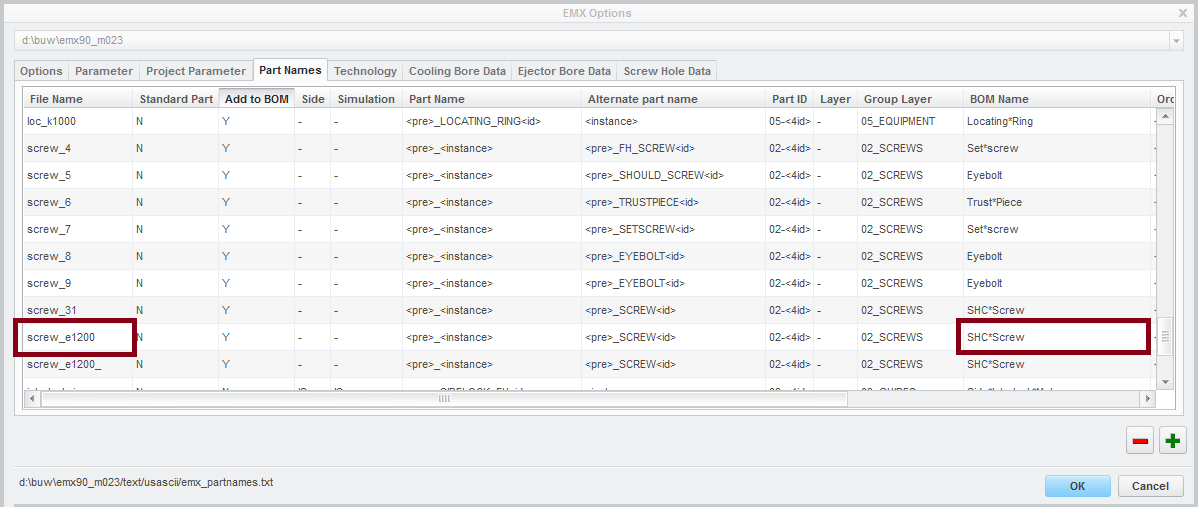
If we now open the Screw dialog and switch to the E1200 screw from Meusburger you will find this BOM Name in the BOM Data.
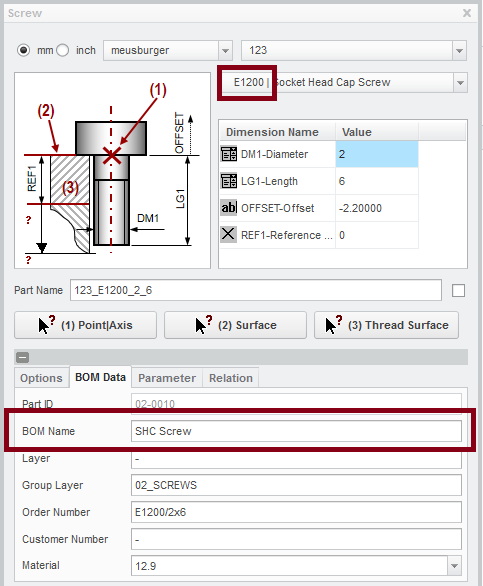
I will assemble the screw and check the EMX Bill of Materials
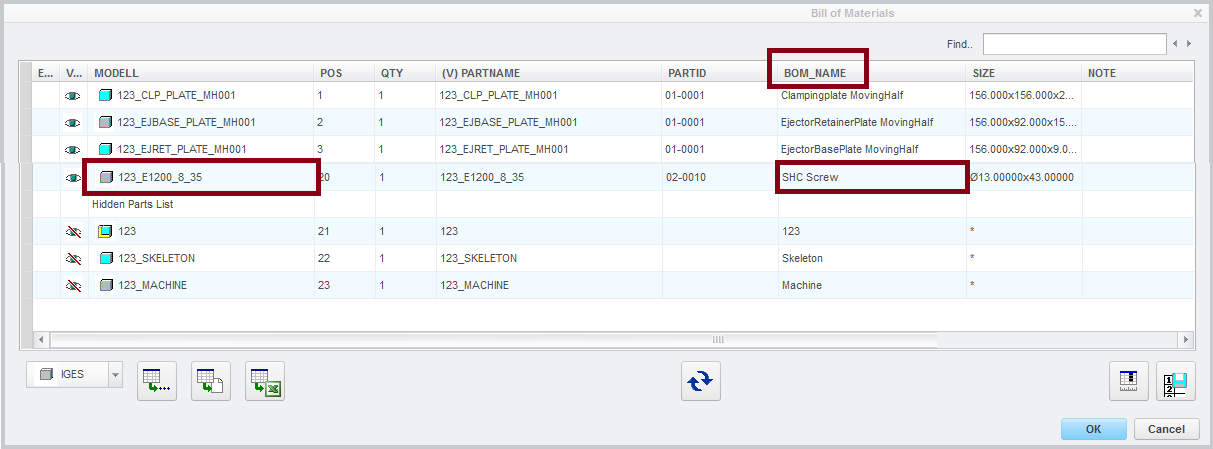
In the EMX standard configuration ( Open EMX Options > Parameter) a STRING parameter called BOM_NAME is defined. this Parameter has a default value assigned which is called &bomname.
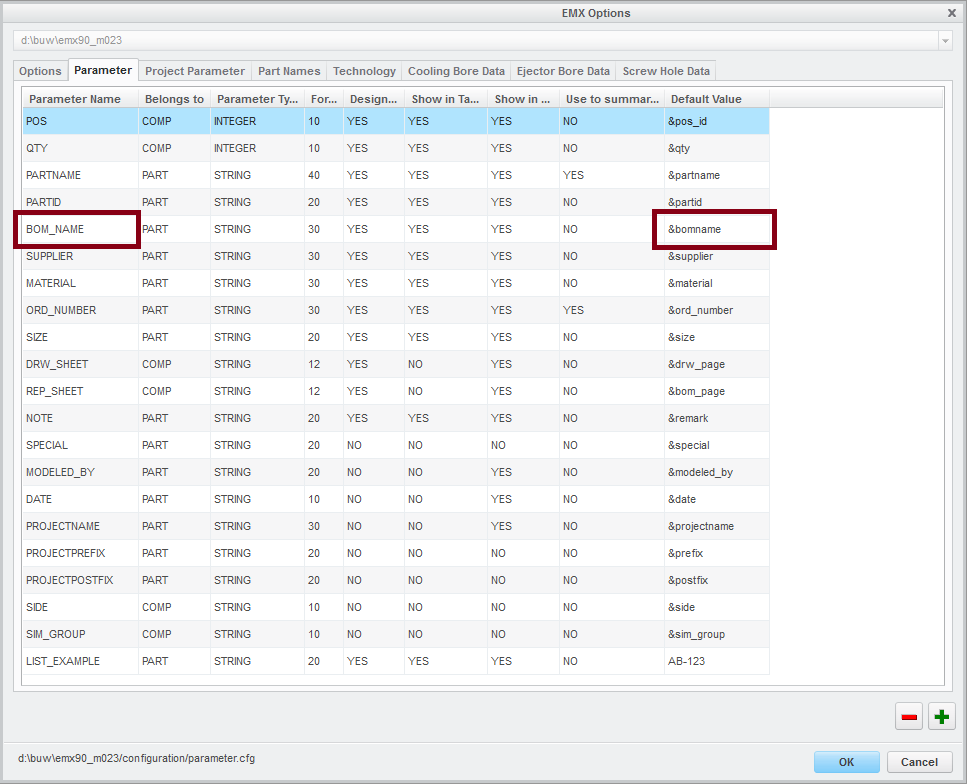
This default value is now looking for the BOM Name definition in the Part Names and adds this value to the parameter.
due to a customer question I decided to write a short blog entry about setting up custom BOM Names in the EMX Options
In EMX 9 m023 the concal screw bom name is marked as Set screw. please let me know how to correct it…
In EMX every component template file comes with a defined BOM Name. In my example I will talk about the screw from supplier Meusburger with an order number E1200. The template file for this screw is called screw_e1200.
If you open the EMX Options
In my example the BOM Name for the template file screw_e1200 is called SHC*Screw. The * will later be replateced with a space character.
In this dialog you can set up any kind of description that you need for your mold.
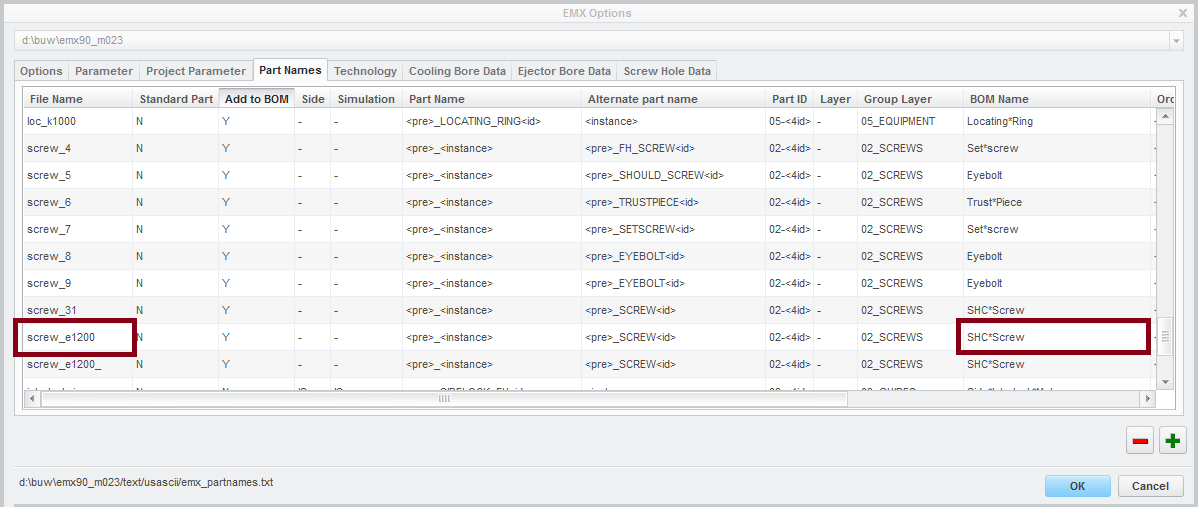
If we now open the Screw dialog and switch to the E1200 screw from Meusburger you will find this BOM Name in the BOM Data.
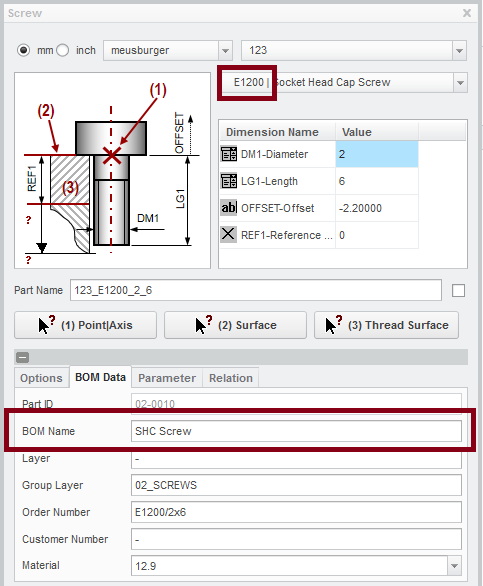
I will assemble the screw and check the EMX Bill of Materials
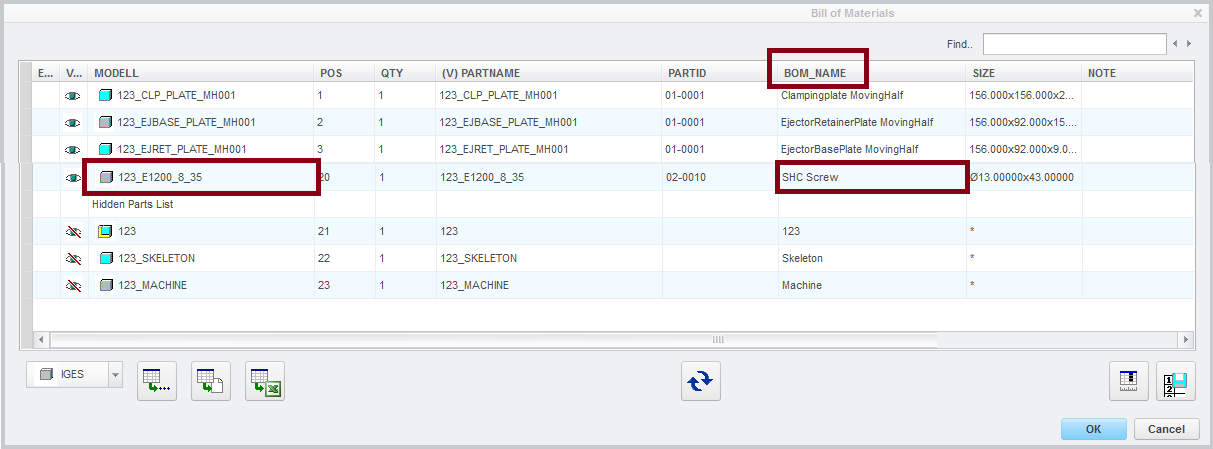
In the EMX standard configuration ( Open EMX Options > Parameter) a STRING parameter called BOM_NAME is defined. this Parameter has a default value assigned which is called &bomname.
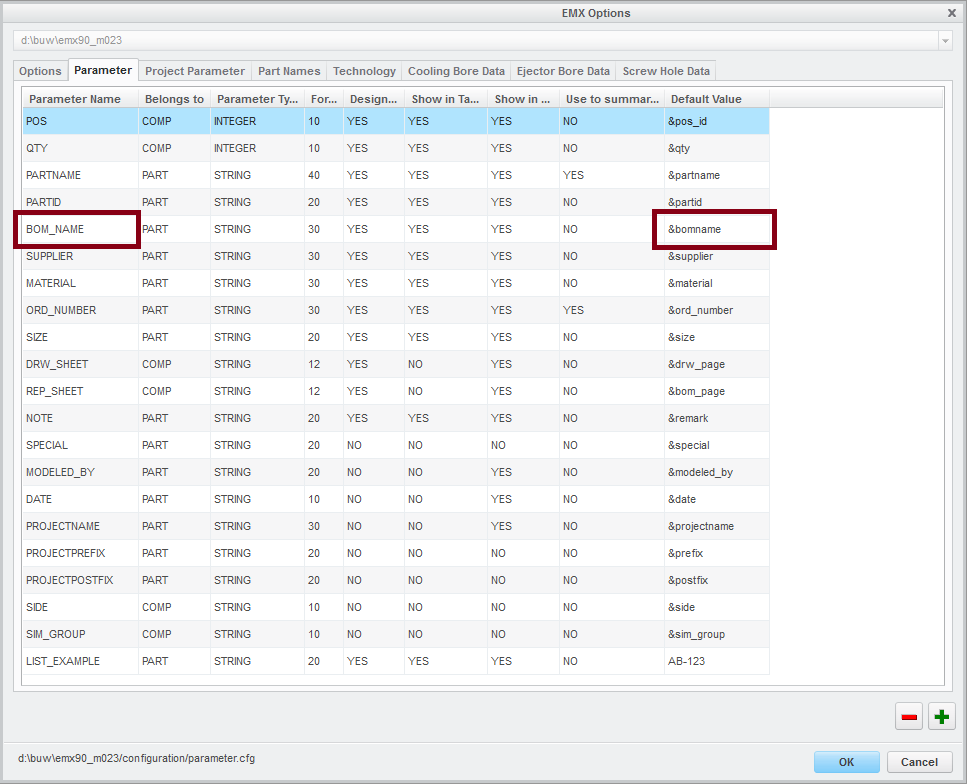
This default value is now looking for the BOM Name definition in the Part Names and adds this value to the parameter.
Have a great day,
Thomas
Schlagwörter
Das könnte Sie auch interessieren
-

Save the Date! – Anwendertreffen Werkzeugbau 2025
27. Mai 2025 | Messen & Events -

B&W Software auf der Fachkonferenz Digitalisierung 2025
1. April 2025 | Messen & Events -

Rückblick zum PTC User Global Summit 2025 in New Orleans, USA
13. Februar 2025 | Messen & Events -

Die Zukunft von B&W hat begonnen
9. Oktober 2024 | Neuigkeiten -

Sicherheitswarnungen bzgl. lmadmin betreffen B&W Lizenzserver 11.19.1.0 Nicht
29. Januar 2024 | Tipps & Tricks -

Mögliche Probleme bei der Ausführung von B&W Software Produkten in Creo 9.0 und 10.0
18. Januar 2024 | Updates -
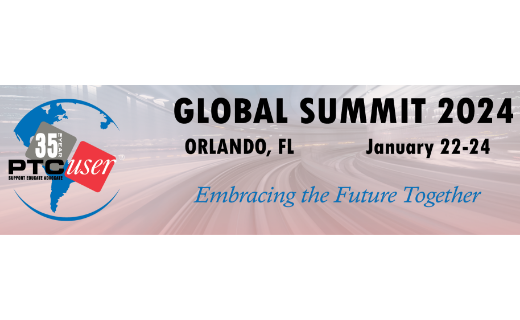
Treffen Sie uns beim PTC/USER Global Summit 2024 in Orlando!
25. September 2023 | Messen & Events -

Anwendertreffen Werkzeugbau 24. bis 25. Oktober 2023
23. August 2023 | Messen & EventsNeuigkeiten -

Erfolgreiches Windchill-Einführungsprojekt
26. Oktober 2021 | Updates -
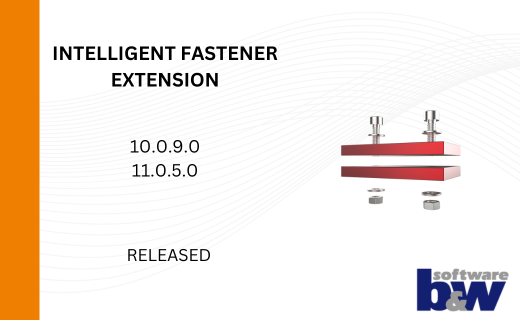
Verbesserungen für IFX 10.0.9.0 und 11.0.5.0
26. Juni 2025 | Updates -
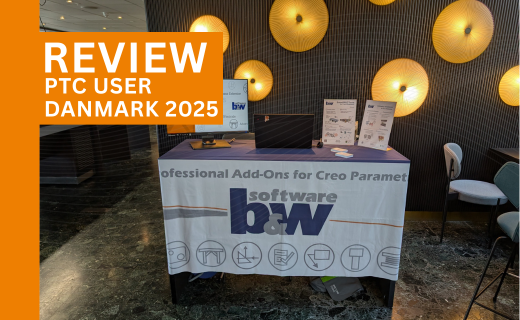
Rückblick: PTC User Danmark 2025
5. Juni 2025 | Messen & Events -

Rückblick: Fachkonferenz Digitalisierung 2025
5. Juni 2025 | Messen & Events -

Neue Version für Expert Moldbase Extension 17.0.5.0, 16.0.8.2, 15.0.4.9, 14.0.4.9 verfügbar!
4. April 2025 | Updates -

Erweiterung der Funktion zum Trimmen der Köpfe von Auswerferstiften
4. April 2025 | Tipps & Tricks -
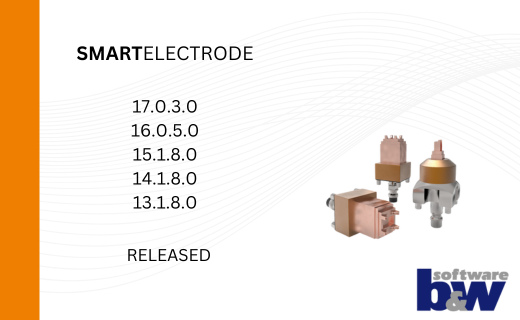
Neue Versionen von SMARTElectrode verfügbar
1. April 2025 | Updates -
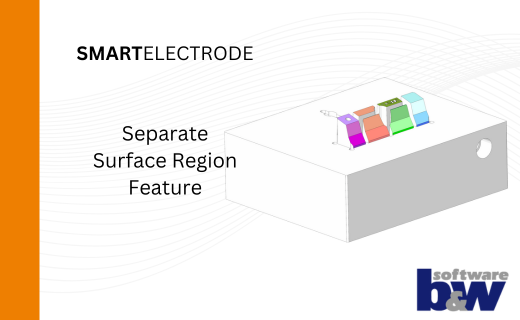
Flächenbereiche in SMARTElectrode effizient trennen
1. April 2025 | Tipps & Tricks -
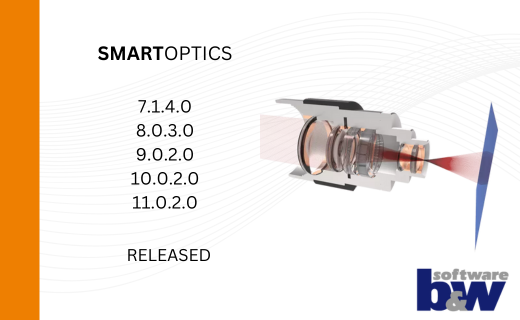
SMARTOptics-Updates 7.1.4.0/ 8.0.3.0 / 9.0.2.0 / 10.0.2.0/ 11.0.2.0
11. März 2025 | Updates -

Videos zu den Funktionen von SmartMBDTools verfügbar!
30. Januar 2025 | Tipps & TricksUpdates