Tip: Custom Drop-Down Selection Menu in Expert Moldbase ExtensionBill of Materials and Edit Bill of Materials Entry Dialog
9. February 2018 | Tips & Tricks
Hello,
due to a customers question I will explain how you can set up a custom Drop-Down selection in the BOM or in the Edit BOM Entry dialog.
In some cases it makes sense to restrict the user to a list of given values when he is working with the EMX BOM.
Use the EMX feature sel_list.txt to define lists of values for EMX parameters.
1. Set up an example parameter in EMX Options with a name DROPDOWN_EXAMPLE and make sure it is aof type STRING and Show in Table and Show in Dialog is e set to YES
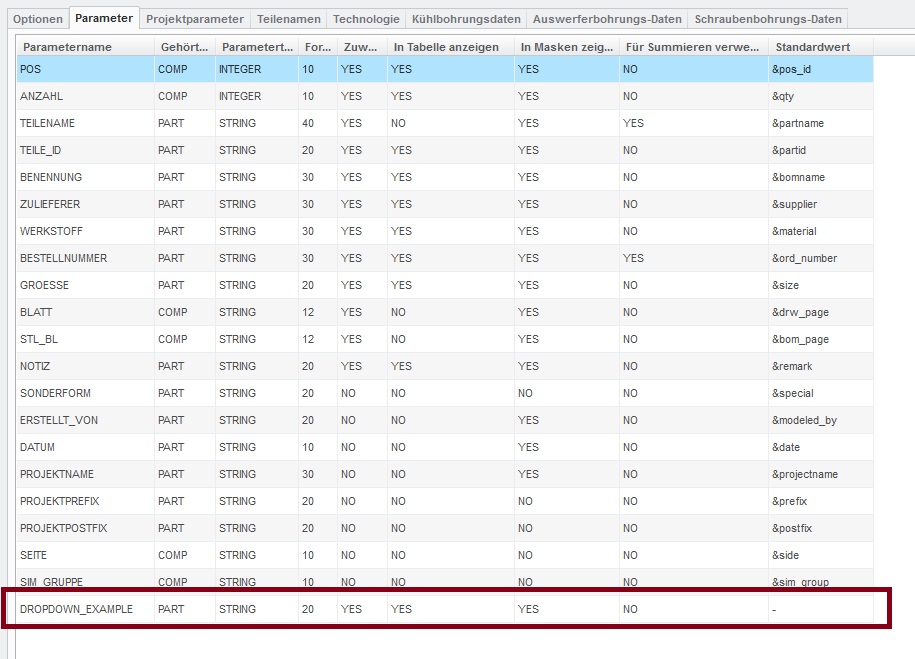
2. Create a new project and assemble a couple of components. Opoen the BOM Dialog. The parameter is added to all Components.
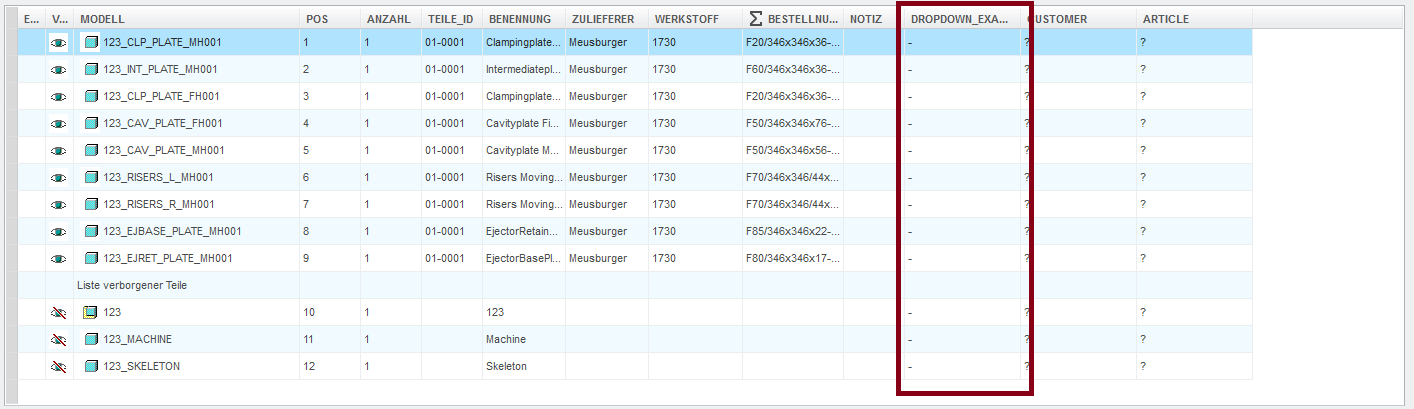
3. Now go to the <emx_install>/configuration folder and find the file sel_list.txt and open it with an text editor. Change the content as seen below. It is important to add a # hastag in front of the parameter name. the following lines will be the list values.In this case EXAMPLE_1, EXAMPLE_2 etc.
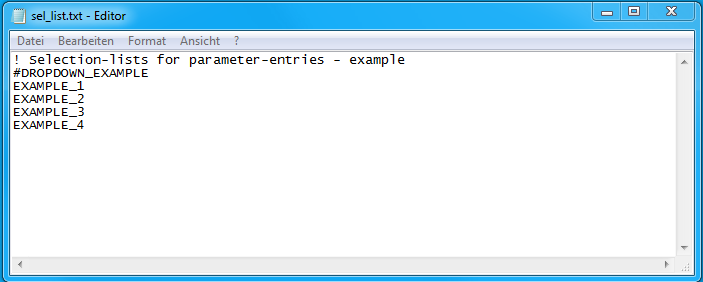
4. Save your project and restart EMX now. If you open your project and got to the BOM Dialog again and doube-click within a DROPDOWN_EXAMPLE cell you will find the list of values available.
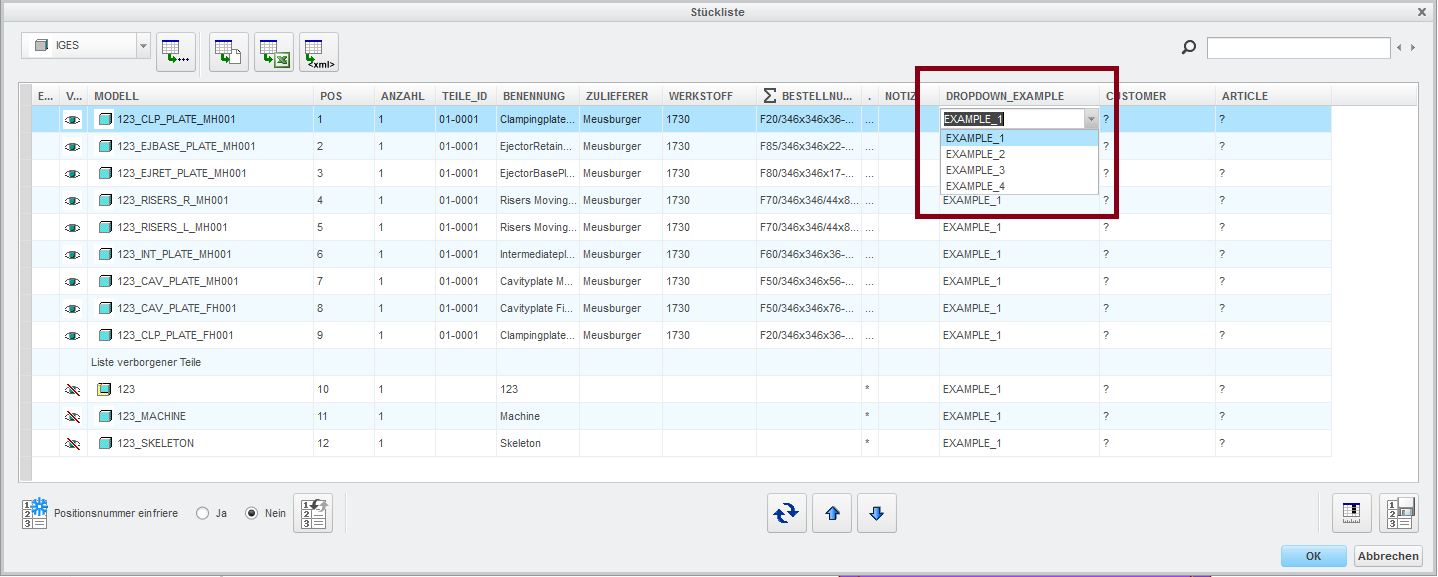
and the same happens in the Edit BOM Entry Dialog box.
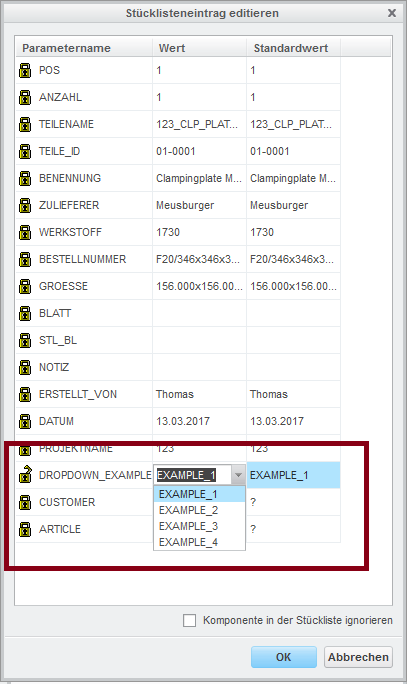
Kind Regards,
Thomas
Tags
This could be interesting for you
-

Save the Date! – Anwendertreffen Werkzeugbau 2025
27. May 2025 | Fairs & Events -

B&W Software at the Digitalization Conference 2025
1. April 2025 | Fairs & Events -

Review of the PTC/User Global Summit 2025 in New Orleans, USA
13. February 2025 | Fairs & Events -

Future of B&W has begun
9. October 2024 | Updates -

No security alert of B&W License Server 11.19.1.0 regarding lmadmin
29. January 2024 | Tips & Tricks -

Potential issues in running B&W Software products in Creo 9.0 and 10.0
18. January 2024 | Updates -
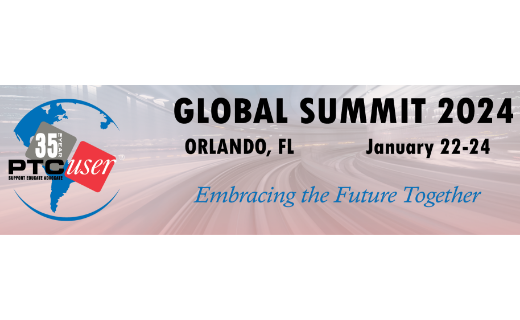
Meet us at the PTC/USER Global Summit 2024 in Orlando!
25. September 2023 | Fairs & Events -

User Event Tooling 2023
23. August 2023 | Fairs & EventsNews -

Successful Windchill implementation project
26. October 2021 | Updates -

New version for Expert Moldbase Extension 18.4.1.1, 17.0.6.0, 16.0.10.0, 15.0.5.0, 14.0.5.0 available!
4. July 2025 | Updates -
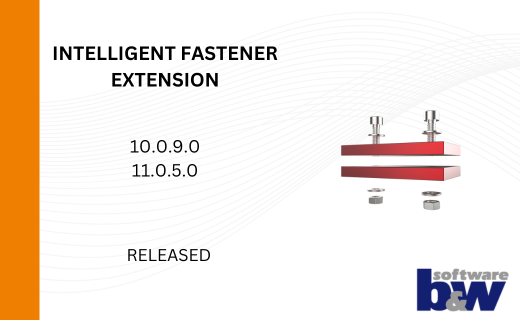
Enhancements for IFX 10.0.9.0 and 11.0.5.0
26. June 2025 | Updates -
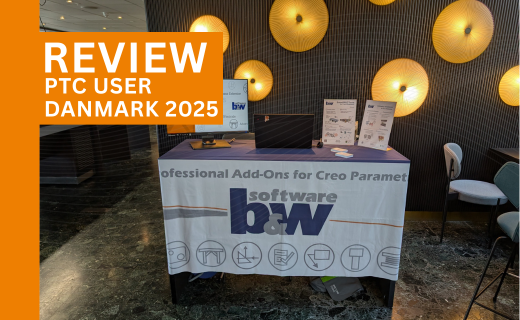
Review PTC User Danmark 2025
5. June 2025 | Fairs & Events -

Review: Fachkonferenz Digitalisierung 2025
5. June 2025 | Fairs & Events -

New version for Expert Moldbase Extension 17.0.5.0, 16.0.8.2, 15.0.4.9, 14.0.4.9 available!
4. April 2025 | Updates -

Enhancements to the function for trimming the heads of ejector pins
4. April 2025 | Tips & Tricks -
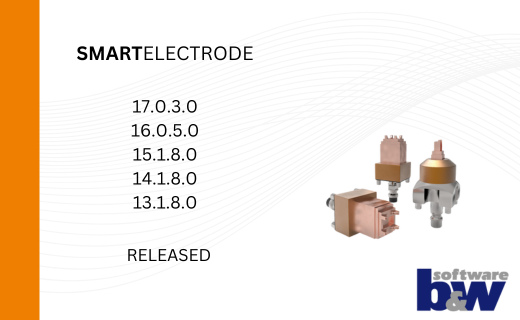
New SMARTElectrode Versions released
1. April 2025 | Updates -
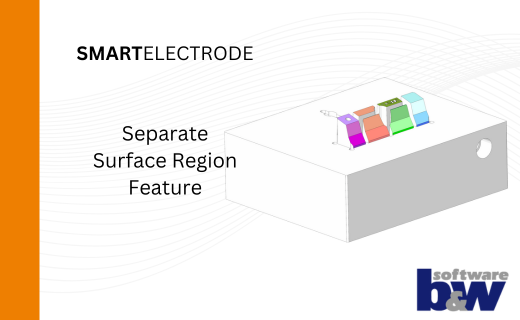
Efficiently separate regions in SMARTElectrode
1. April 2025 | Tips & Tricks -
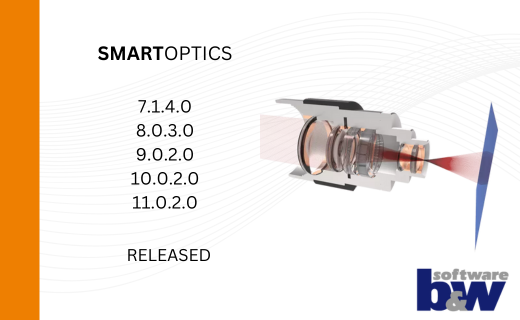
SMARTOptics-Updates 7.1.4.0/ 8.0.3.0 / 9.0.2.0 / 10.0.2.0/ 11.0.2.0
11. March 2025 | Updates